- 09 Sep 2024
- 3 Minutes to read
- Contributors
- Print
- DarkLight
AI tag recommender
- Updated on 09 Sep 2024
- 3 Minutes to read
- Contributors
- Print
- DarkLight
Plans supporting the use of AI writer suite
Free | Professional | Business | Enterprise |
|---|---|---|---|
The AI tag recommender features Artificial Intelligence (AI) to suggest relevant tags for your article or category page content. It analyzes the content, identifies common keywords, and topics to generate a set of recommended tags. You can take help from these tags to categorize and organize the content, making it easier for Team accounts and Readers to search for relevant information in the Knowledge base.
NOTE
The AI tag recommender feature will only support the English language.
Accessing the recommended tags for an article
Go to the desired article in the.
Click Article settings at the top right.
Expand Tags section.
Under Tags recommended, you can find a set of tags suggested by AI.
If the content is updated, click the Regenerate button to generate the tags again.
NOTE
There is no limit to generate the tags.
If you wish to add the recommended tag, click the '+' adjacent to the tag name.
Click Save.
NOTE
The recommended tags also appear in the confirmation prompt of the article publication.
When you click the Publish button, the Confirm publishing prompt appears with the sections: Associated tags and Tags recommended.
If you wish to add the recommended tags, click the '+' adjacent to the tag name.
Click Yes to add the selected Tags and publish the article.
Requirements
Preprocessed article content should be more than 50 words.
You must have relevant access permissions to generate the Tags.
What does Preprocess mean?
Preprocess refers to filtering specific elements in the article/category page. The following elements are not taken into account when generating tags:
HTML tags
Images
URL/links
Code blocks
For example, If you have an article word count shown as 80 words at the bottom of the Document360 editor, this includes the HTML tags, links, code blocks, and more. When preprocessing content is considered, the word count might be 49.
Ensure the preprocessed article content is more than 50 words to generate the tags.


